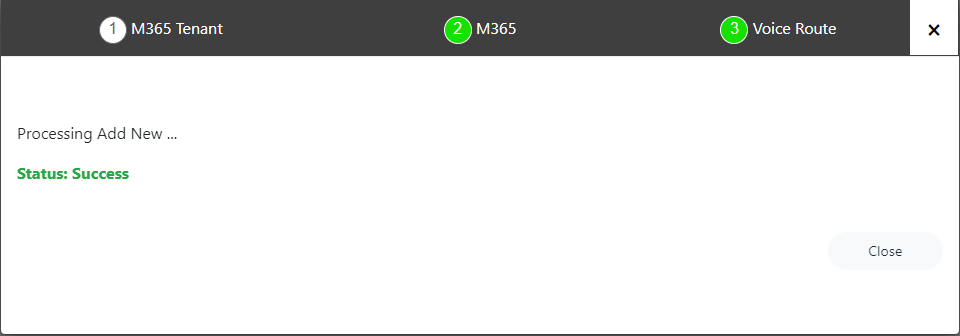Onboarding with Hosted Essentials
This procedure describes how to onboard "Hosted Essentials" services.
| ➢ | To onboard Hosted Essentials services: |
| 1. | In the Tenants page, click  . . |
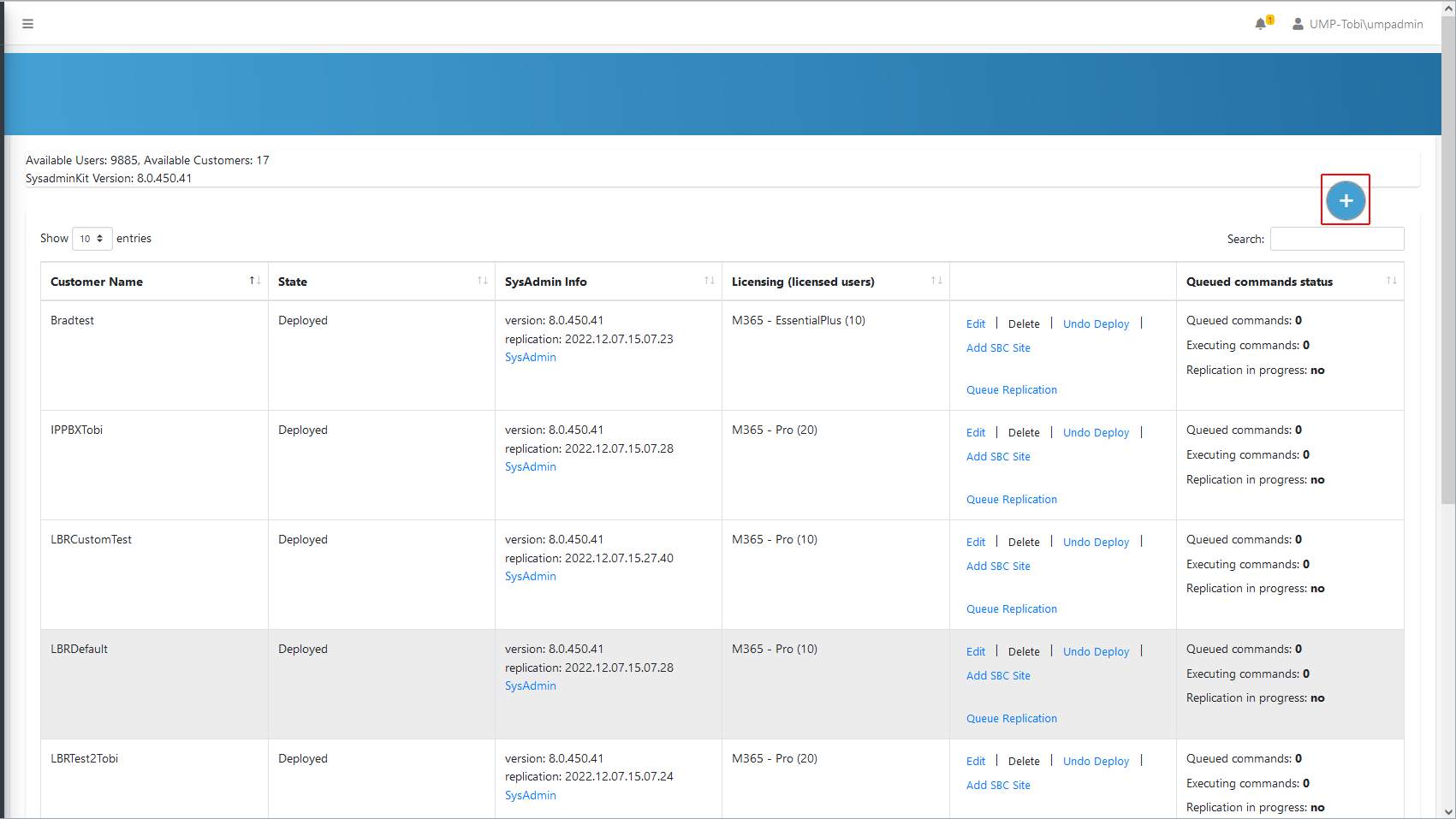
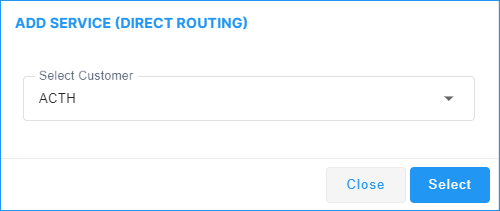
The Onboarding interface opens.
-
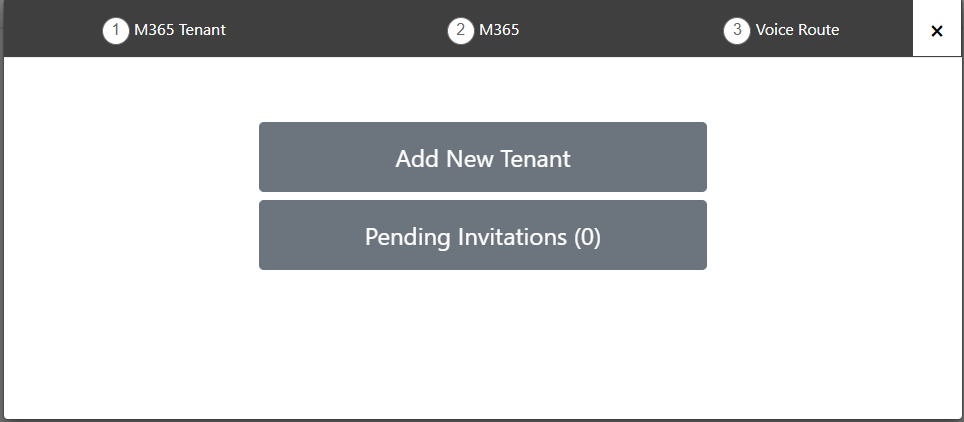
-
Pending Invitations is not relevant for Hosted Essentials customers.
2. Click Add New Tenant. -
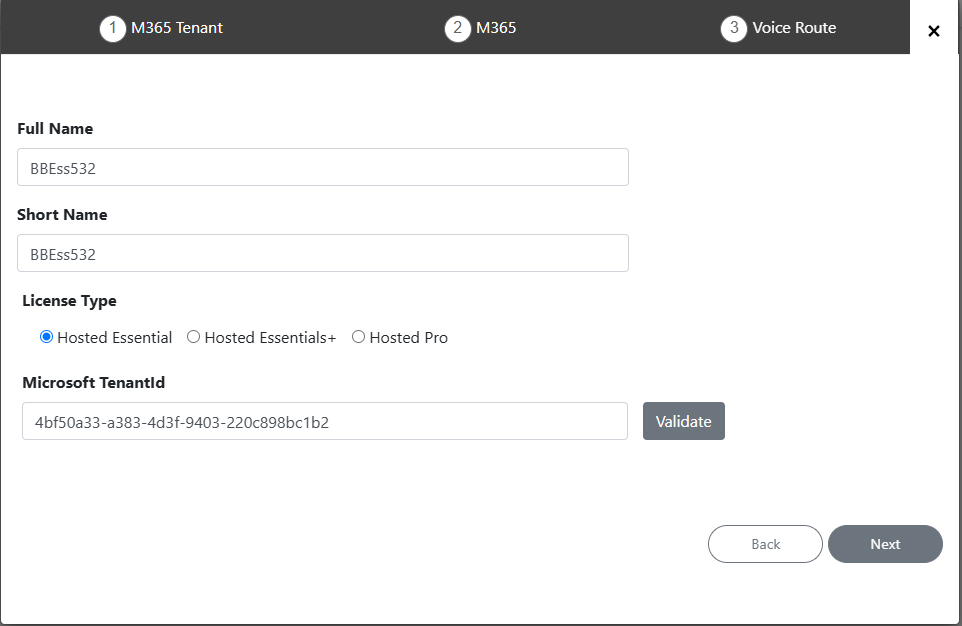
| 3. | Enter Full Name of Service– Free Text. |
| 4. | Enter Short Name of Service - Define a unique name for the new service. |
Note the following rules:
| ● | The string should be 3-15 characters long |
| ● | The following characters cannot be used: \ / : * ? " < > |audit |
| ● | Can contain letters (lower/UPPER case), Numbers and special characters are allowed, however cannot contain the dot (.) or blank spaces. |
| ● | Unique name per Service |
| 5. | Select the Hosted Essential License Type. |
The number of licensed users is not configured for Hosted Essentials services because this license type is limited to DID management and does not include management of M365 tenant users and groups, requiring upgrade to the Hosted Essentials Plus or Hosted Pro license.
| 6. | Enter the customer Microsoft TenantId and then click Validate. Once validated, customer operators can be configured in the User Management Pack 365 SP Edition Enterprise application for logging into to the Live Platform portal (see Configure Live Portal Operators and Roles). |
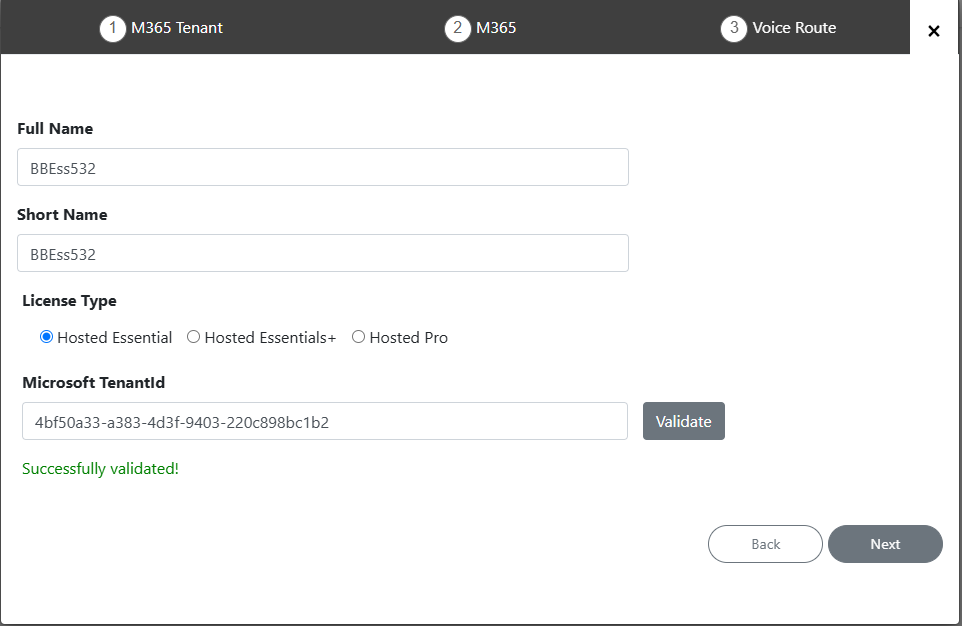
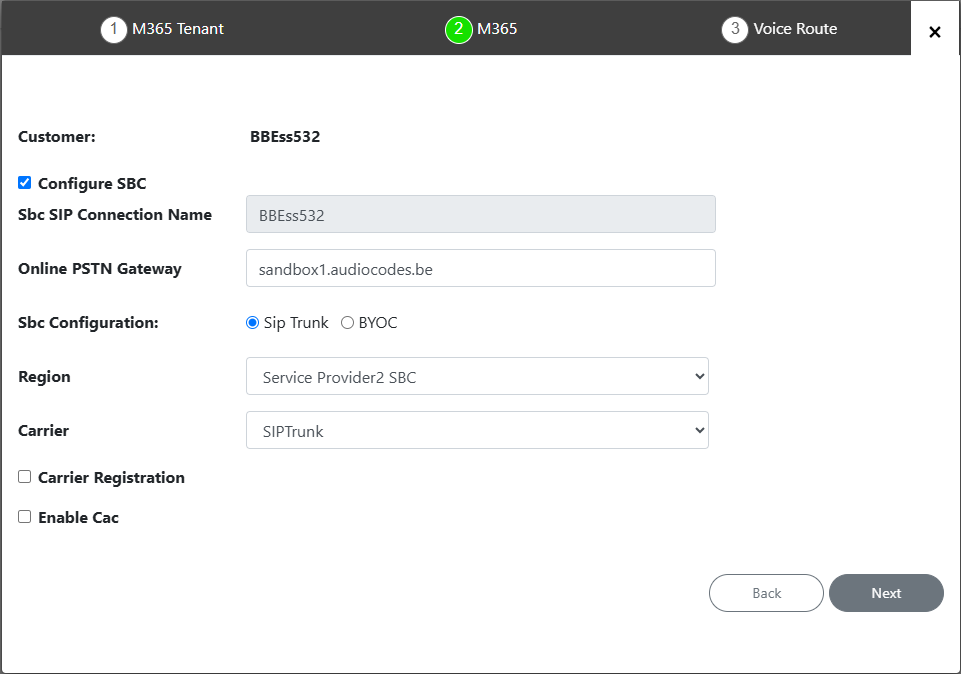
| 7. | Configure SBC parameters according to the table below and then click Next. |
SBC Parameters
|
O365 Setting |
Description |
||||||||||||
|---|---|---|---|---|---|---|---|---|---|---|---|---|---|
|
Configure SBC |
Select check box if you wish to configure the Service Provider SBC. |
||||||||||||
|
SBC Site Name |
Name of the SBC site location. |
||||||||||||
|
Online PSTN Gateway |
Name of the Derived PSTN Trunk of the Service Provider SBC |
||||||||||||
|
SBC Configuration |
Select one of the following SBC configuration modes:
|
||||||||||||
|
Region |
Select the required SBC device according to site location IP address. |
||||||||||||
|
Carrier |
This option is available If you selected SIP Trunk or BYOC for SBC Configuration above. The selected carrier binds to the configured SIP Interface, Proxy Set and IP Profile on the SBC (where the same name is configured for all three entities on the SBC). |
||||||||||||
|
Carrier Registration |
Select this option to perform SIP Account Registration for the Carrier trunk:
|
||||||||||||
|
Enable CAC |
Enable Call Admission Control (CAC). From the drop-down list, select the desired CAC Profile including the desired number of call sessions. |
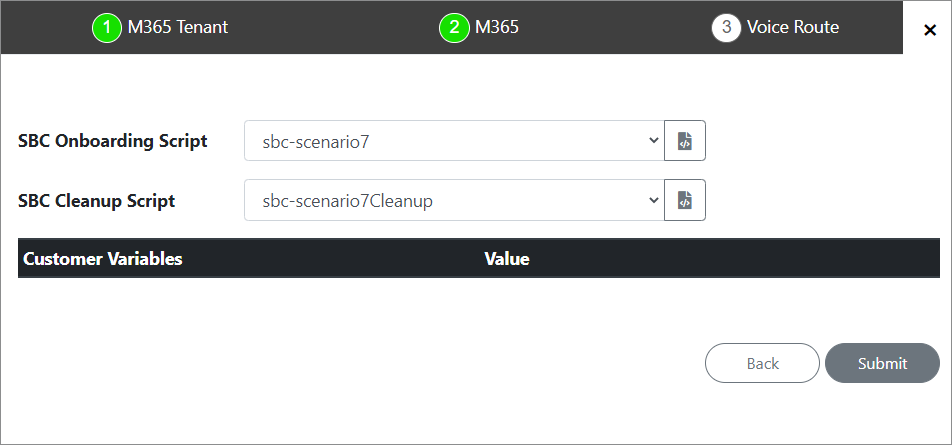
| 8. | Configure SBC scripts: |
| ● | Click the  to edit the SBC Onboarding Script file. This is a Preconfigured script that is prepared by AudioCodes Professional services and that can be customized by setting Custom Variables. to edit the SBC Onboarding Script file. This is a Preconfigured script that is prepared by AudioCodes Professional services and that can be customized by setting Custom Variables. |
| ● | Click the  to edit the SBC Cleanup Script file. Each SBC Onboarding script file has a corresponding Cleanup script file to restore the configuration to their original settings. This is a Preconfigured script that is prepared by AudioCodes Professional services and that can be customized by setting Custom Variables. to edit the SBC Cleanup Script file. Each SBC Onboarding script file has a corresponding Cleanup script file to restore the configuration to their original settings. This is a Preconfigured script that is prepared by AudioCodes Professional services and that can be customized by setting Custom Variables. |
| ● | Script variables can be customized and loaded to the SBC Onboarding and Cleanup scripts above. |
See Customer Variables.
| 9. | When you have completed the configuration, click 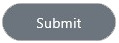 . . |
The following screen is displayed: